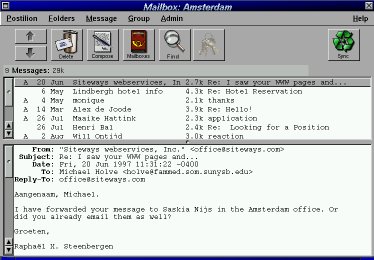Linux Hints, Tricks and Other Coolness
Last updated on December 30th 1998
here, drop me a line - I'll see about adding it!


Ever wonder how to cut & paste in X windows? To the novice, this is a mind boggling question. I have to admit, it took me quite some time before I realized -- quite by accident, how to do it! In X windows, there's a clipboard just like Windoze.
To view what is in it, just execute "xclipboard" at the prompt. What it does is provide a sort of "scratch pad" to store things and it functions much like the Windoze clipboard viewer. It's use is strictly optional.
To get things to copy and paste requires two steps, but with a different analogy than Windoze. The first step is to go to whatever it is you wish to copy and select it. This is done by holding down the left mouse button (button1) and dragging over your selection. To paste, just go to where you want it to go, and hit the middle mouse button (button3). On systems with two button mice (most likely) and you have EnableChordMiddle enabled in your XFConfig file, then it's simulated by clicking the left and right mouse buttons together at the same time. This will paste whatever is currently selected into the current cursor position. Simple!
It works with X programs that support clipboard functions, which is mostly all of them -- that I've come across at least. Just as a note, with my favorite text editor nedit, you can use this X clipboard as well as the builtin Windoze-like CTRL-{C,V,X} sequences, which are more like standard Windoze keystrokes. Killer! :)
There is a nifty utility called SVGATextMode that lets you really tweak your text mode console to fit your monitor and viewing habits. Say you've got that shiny new 21" monitor, and you fire up your favorite O/S, Linux. Great! The problem is, 80x25 standard mode looks a little rediculous on such a huge monitor! Through LILO, you can set various other sizes based on standard text modes via the "vga=" option. If you want to see what's available on your system, just put "vga=ask" into your /etc/lilo.conf file, run lilo to update your system, reboot, and watch the screen; you'll see some new options. When you find the number for the size you like, replace "ask" with the number you want. That's it!
Thing is, these are all basic text modes, and are quite limited in choice. Suppose you've got a hot video card going with that monitor (I hope so!). With the SVGATextMode program I mentioned, you can run exotic resolutions and different fonts! I run my system at home at 132x25 resolution on a 17" monitor. If I had a 20" I would run at 132x60! Play with settings by checking out the /etc/TextConfig file. This lists the resolutions and information for your video card, which you should definately customize for your system. Write down some resolutions you like, and at the prompt, try them out with "SVGATextMode 132x25" (use your values!) and when you settle on one, type in "savetextmode" to save it. You can also set your default resolution in the /etc/TextConfig file; look for it about half way down, above the resolution listings. This is bound to make console/text mode life much better!
Here is my fvwm2rc95 file.
The first program below is called nedit and is just about the coolest X editor out there. It follows the Windoze keyboard accelerators that you're used to (like CTRL-C for copy, and CTRL-S for save) and does what I think is indispensable: syntax highlighting! What that means is that it uses colors and fonts to highlight different parts of your file, if it's source code or and HTML document.
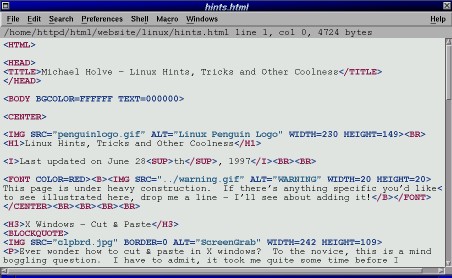
This next program is called postilion and is an evolution of the original program, TkRat. It's a very nice looking program in part because it takes on the complete NeXT interface look from TkStep. It's also very full featured, sporting just about anything you could need including POP and IMAP folders, file and mh folders, PGP and more.